目次
Introduction
Firstly, I want to introduce what is Node.js. Node.js that is a JavaScript can be running on Windows, Linux, Mac, not only Web Browsers.
In this article, I’m going to show you how to install Node.js on the Windows with WSL(Ubuntu).
Installing the Distro-Stable version for Ubuntu
At the time of writing, the version is 8.10.0. This isn’t the latest version, but it’s stable version, so I recommend that you would install the version of 8.10.0 on your computer.
Before getting Node.js, you should type these commands to update your local package index. Next row is installing nodejs on your computer from the repositories with using the “sudo” command.
$ sudo apt update $ sudo apt install nodejs
In most case, npm package is also needed to get set up with Node.js.
$ sudo apt install npm
To check the version of Node.js.
$ nodejs -v v0.10.25
If you want to get a more latest version of Node.js, you can add the PPA(personal package Archive).
$ cd ~ $ curl -sL https://deb.nodesource.com/setup_8.x -o nodesource_setup.sh
Run the script by using “bash” command.
$ sudo bash nodesource_setup.sh
To check whether the version of Node.js is more latest version.
$ nodejs -v v8.11.3
You need to install “build-essential” in order to some npm packages to work.
$ sudo apt install build-essential
These commands are to install NVM(Node Version Manager). NVM can control your environment and works at the level of an independent directory within your home directory.
$ curl -sL https://raw.githubusercontent.com/creationix/nvm/v0.33.11/install.sh -o install_nvm.sh $ sudo bash install_nvm.sh
To gain access to the NVM functionality. The second row can provide it automatically.
$ source ~/.profile $ source ~/.profile >> .bashrc
You can install isolated Node.js versions. Appeared information that is about the versions of Node.js is available to use.
$ nvm ls-remote
・・・
v9.10.0
v9.10.1
v9.11.0
v9.11.1
v9.11.2
v10.0.0
v10.1.0
v10.2.0
v10.2.1
v10.3.0
v10.4.0
v10.4.1
v10.5.0
v10.6.0
v10.7.0
Above information can be installed. This time, we install the version of 8.11.1.
$ nvm install 8.11.1 Downloading and installing node v8.11.1... Downloading https://nodejs.org/dist/v8.11.1/node-v8.11.1-linux-x64.tar.xz... ######################################################################## 100.0% Computing checksum with sha256sum Checksums matched! ┌────────────────────────────────────────────────────────┐ │ npm update check failed │ │ Try running with sudo or get access │ │ to the local update config store via │ │ sudo chown -R $USER:$(id -gn $USER) /home/gaku/.config │ └────────────────────────────────────────────────────────┘ Now using node v8.11.1 (npm v5.6.0) Creating default alias: default -> 8.11.1 (-> v8.11.1)
NVM can switch to use some versions. In this case, try to use the version of 8.11.1.
$ nvm use 8.11.1 ┌────────────────────────────────────────────────────────┐ │ npm update check failed │ │ Try running with sudo or get access │ │ to the local update config store via │ │ sudo chown -R $USER:$(id -gn $USER) /home/gaku/.config │ └────────────────────────────────────────────────────────┘ Now using node v8.11.1 (npm v5.6.0)
As you can see, The version of Node.js is the elected version.
$ node -v v8.11.1
If you have multiple Node.js versions, you can see what is installed on your computer.
$ nvm ls
-> v8.11.1
system
default -> 8.11.1 (-> v8.11.1)
node -> stable (-> v8.11.1) (default)
stable -> 8.11 (-> v8.11.1) (default)
iojs -> N/A (default)
lts/* -> lts/carbon (-> N/A)
lts/argon -> v4.9.1 (-> N/A)
lts/boron -> v6.14.3 (-> N/A)
lts/carbon -> v8.11.3 (-> N/A)
If you want to default one of the version, please type this command.
$ nvm alias default 8.11.1 default -> 8.11.1 (-> v8.11.1)
If you type this command, this version will be automatically selected when a new terminal is spawned.
$ nvm use default ┌────────────────────────────────────────────────────────┐ │ npm update check failed │ │ Try running with sudo or get access │ │ to the local update config store via │ │ sudo chown -R $USER:$(id -gn $USER) /home/gaku/.config │ └────────────────────────────────────────────────────────┘ Now using node v8.11.1 (npm v5.6.0)
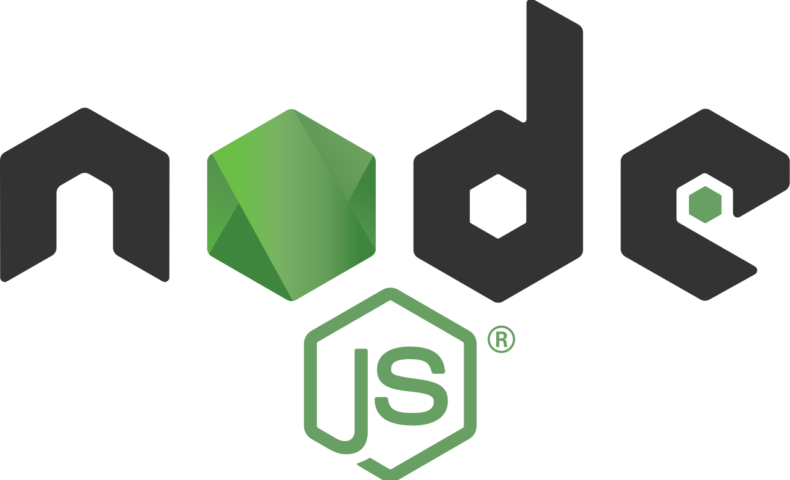



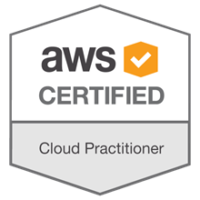
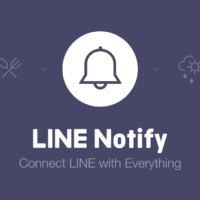





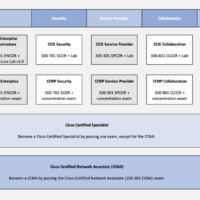






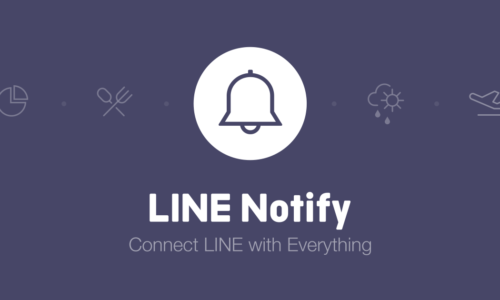
No comments yet.